-
Excel Tips: How to Forecast from Historical Data
Temps: Jul. 8, 2019Businesses use forecasts to set budgets and purchase supplies, but generating accurate data can present a challenge. Thankfully, Excel 2016 has a new feature that lets you create charts showing projections generated from time-based data stored in a spreadsheet. The function calculates that bounds of confidence and provides estimates for the margin of error using the Exponential Smoothing (ETS) algorithm.
Use the following steps to create a forecast with your data:
1. Open or create a worksheet with two corresponding data series. Use a set with your data and another one with time or date values for your timeline that has regular intervals so that you can get the best possible results. Select both sets of data with your mouse.
2. Click on Excel's Data tab and then click the Forecast Sheet icon.
3. Choose either a line or column chart from the Create Forecast Worksheet window.
4. Enter an end date and time in the Forecast End box and then click the Create button to generate the forecast worksheet.
5. Customize your forecast by clicking Options.
Now that you have slashed the time you spend creating forecasts, you can focus on other parts of your business that require attiention.
Related Recommendation:
Office2016 Professional Plus CD Key Global
Office2019 Professional Plus CD Key Global
-
France(Français)
- United States(English)
- United Kingdom(English)
- Germany(Deutsch)
- France(Français)
- Spain(Español)
- Italy(Italiano)
- Czech(česká republika)
- Poland(Polski)
- Japan(日本語)
- Korea(한국어)
- Taiwan(繁體中文)
- Portugal(Português)
- Brazil(Português)
- Australia(English)
- Canada(English)
- Hungary(Hungarian)
-
EUR
- EUR
- USD
- JPY
- BRL
- AUD
- CAD
- KRW
- TWD
- GBP
- PLN
- HUF
 STEAM
STEAM ORIGIN
ORIGIN UPLAY
UPLAY PC
PC Daily Deals
Daily Deals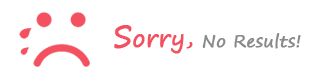
Se connecter to comment